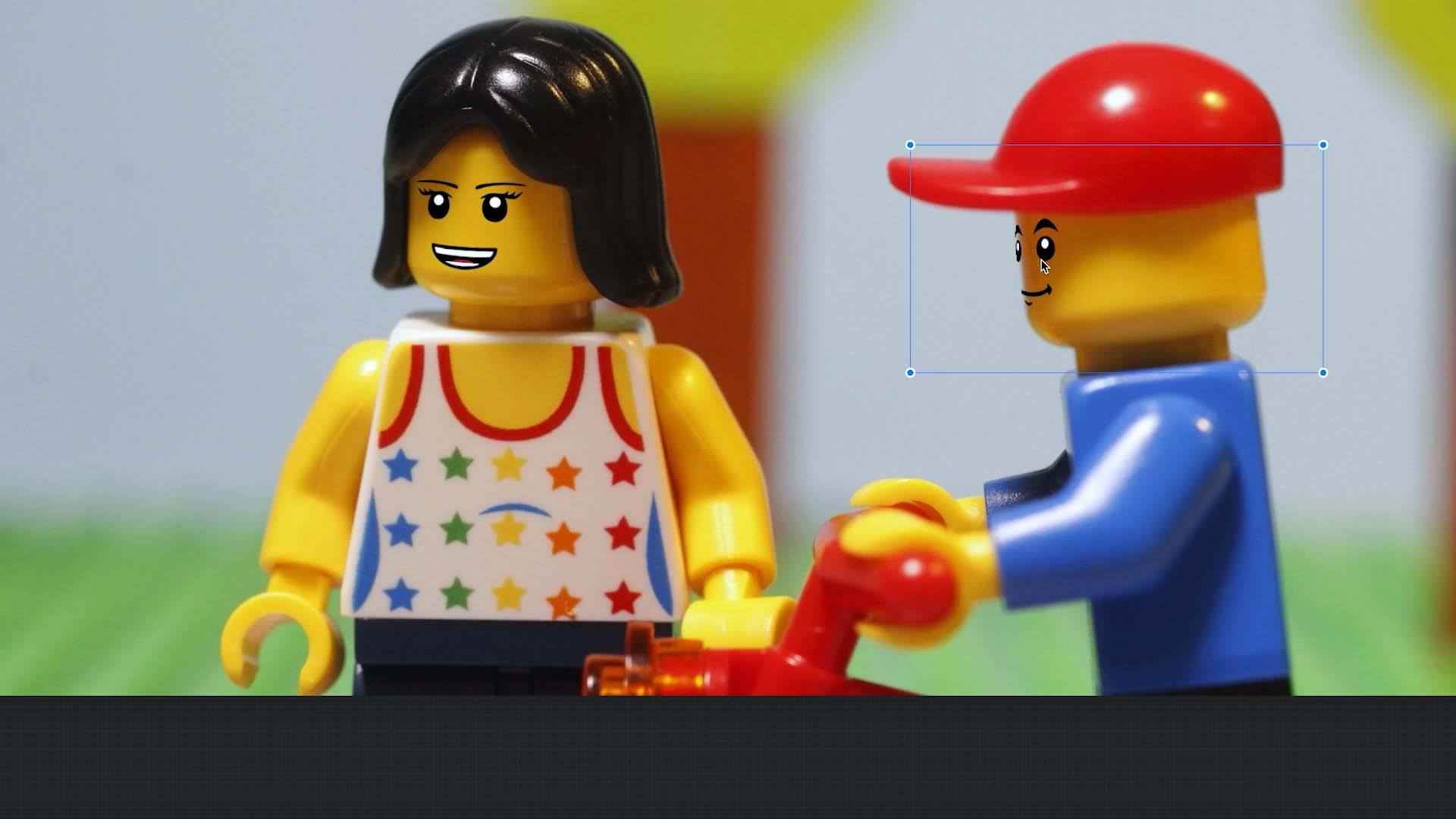The Image Editor
Add Text, Shapes and Images
Add multiple layers to separate background, foreground and animation. This way you can copy and paste layers between drawings. This will save a lot of time since you don’t have to draw those over and over again.
- From the Movie Editor, tap the frame to open the frame edit menu.
- Tap
to open the image editor.
- Tap the Add Layer button
to open the layer menu.
- Tap
to add a new text layer. You can also add shapes, like speech bubbles, funny icons or symbols. Tap the
to add a new shape layer. Or add an image layer
.
- Double tap to enter the text.
- If not shown, tap the text to see the layer handles. Drag the middle to move the text.
- Drag the handles to enlarge or shrink the text.
- Tap Format to open additional formatting options to change the font, color, style or opacity.