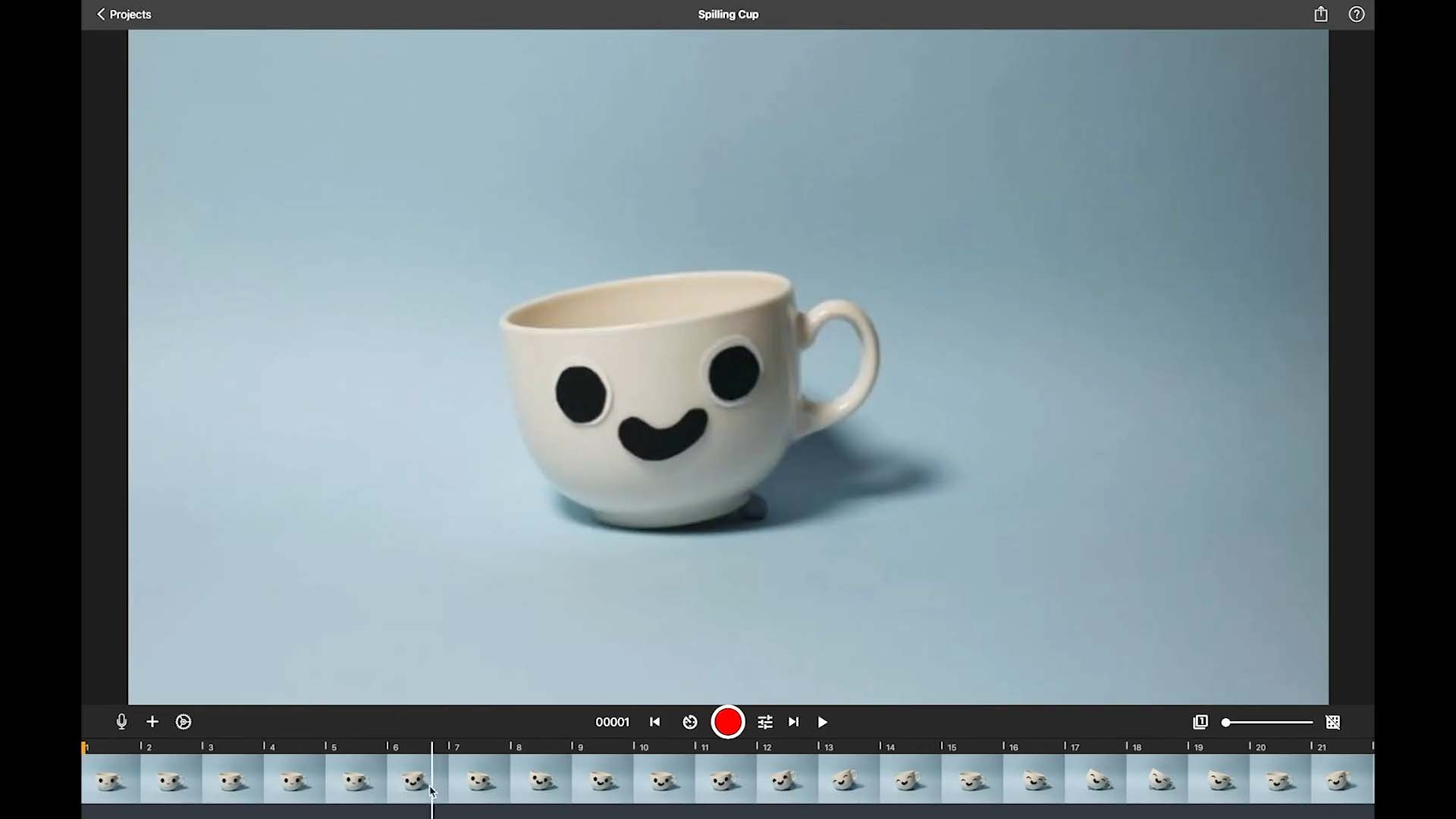Edit your movie
Preview Playback
Within the project settings you can control how the movie is played back when tapping the play symbol. Remember options are for the preview playback only and do not affect the rendered movie.
- While in the movie editor, tap the Project Settings button
.
- Tap
to change the playback.
- Do any of the following:
- Enable or disable Loop Plackback
. The movie will not start from the beginning after the playback has finished.
- Enable or disable Short Play
. The playback will only play the last frames you captured to allow for more precise control over your animation.
- Enable or disable Include Live
. The preview will include the live camera view.
- Enable or disable Pause at the End
. The preview will include a black screen for three seconds at the end of the playback.
- Enable or disable Loop Plackback
- Tap Done to close the project settings.