Import Images from Different Sources
Stop Motion Studio offers the flexibility to import images not only from your device's memory but also from third-party apps and services, including iCloud, Dropbox, and more.
Steps to Import Images:
Access the Movie Editor: Launch Stop Motion Studio and navigate to the Movie Editor.
Add Media: Press the "Add Media" symbol
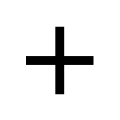 .
.Select File: Choose "File" from the options.
Navigate to the File: Navigate to the file you wish to import. If you don't see the app or service you are looking for, press "Locations" to explore more options.
Choose Files: Select the file or files you want to import. You can select multiple images or choose a single image to import.
Commence Import: Press "Open" to initiate the import process. If you selected multiple images, they will be imported into your project accordingly.
TIP
If your device supports it, you can directly import images from your camera using an SD card reader or a USB connection.