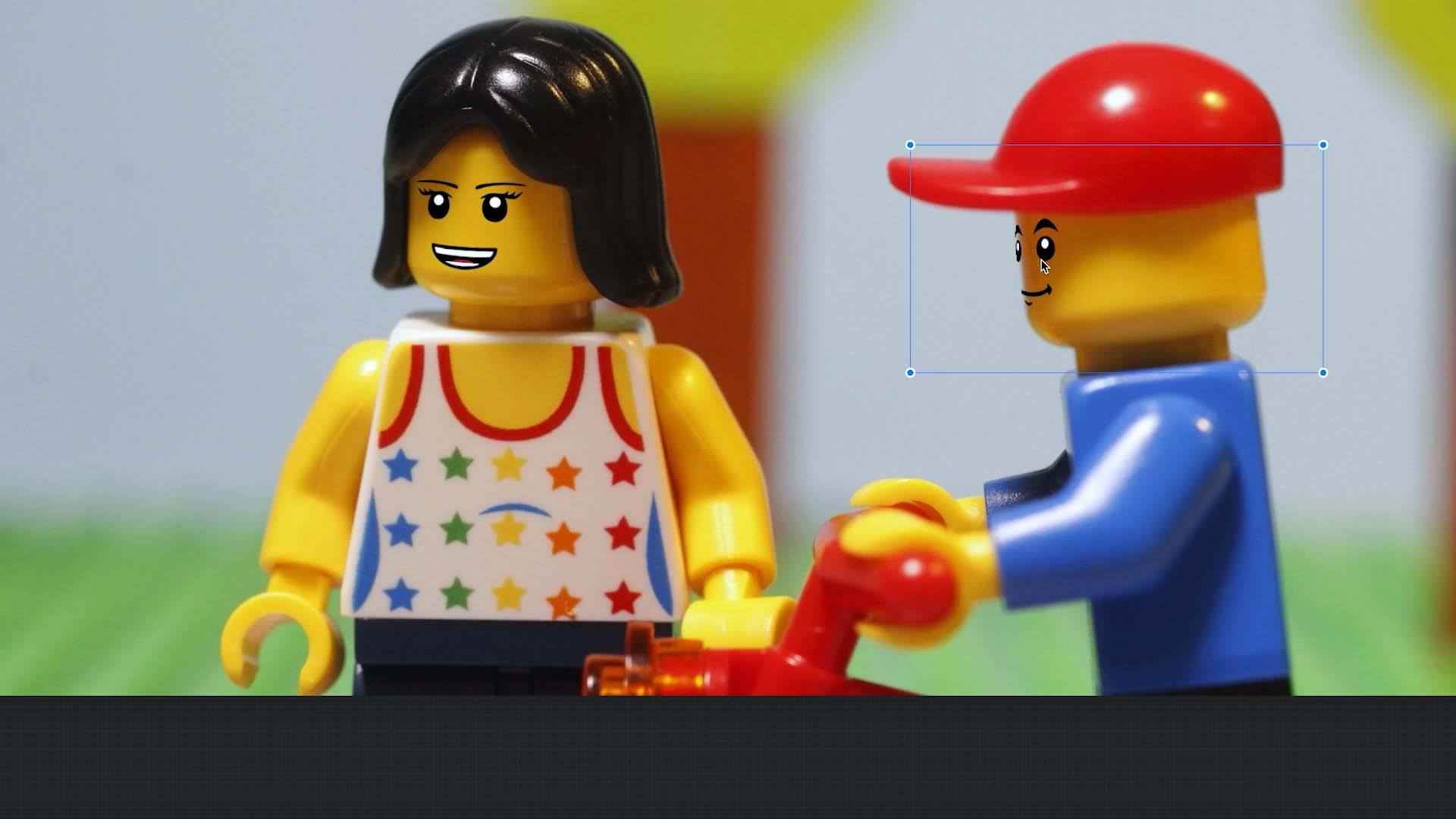Edit an Image
Using the Image Editor
Draw onto a frames image or add text, shapes and backgrounds. Crop, flip or rotate the frame image. You can do all of that and more using the Image Editor.
- From the Movie Editor, right click the frame to open the frame edit menu.
- Click Edit to open the image editor.
- Click
when done.
When opening the image editor you will see all the tools on the top, the overlay controls on your left and the layer overview on your right. The overlay controls allow you to change the opaque to the previous frame. This will help you to create a continuous animation. The layer overview shows you all the layers you have in your image.
The image editor allows you to switch between pan and zoom and edit mode:
- Click
symbol to switch to zoom and pan mode.
- Click and hold to pan around the image.
- Use a right click to open the view menu to change the zoom level.
- Click
symbol to switch back to edit mode.
Tip: You can move the overlay controls and the layer overview out of the screen. This will give you some more room to edit the image.